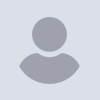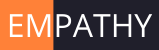LC
Larry Colen
Tue, Jan 2, 2024 4:55 AM
I'm running Lightroom Classic 13. Over on the left side there is a "Folders" panel, with the highest level of hierarchy being the hard drives. I've got three drives Mac SSD, photo_ba, and photo_bb. The problem is that whenever I change something on one of the drives, it's position in the panel moves to the top. So, while I'm going through, cleaning up my catalog, moving folders from the primary drive to the longer term storage, the order of the drives in the panel keeps shifting around. My google fu is just not strong enough to figure out how to get it to JUST STOP THAT.
--
Larry Colen
lrc@red4est.com. sent from Mirkwood
I'm running Lightroom Classic 13. Over on the left side there is a "Folders" panel, with the highest level of hierarchy being the hard drives. I've got three drives Mac SSD, photo_ba, and photo_bb. The problem is that whenever I change something on one of the drives, it's position in the panel moves to the top. So, while I'm going through, cleaning up my catalog, moving folders from the primary drive to the longer term storage, the order of the drives in the panel keeps shifting around. My google fu is just not strong enough to figure out how to get it to JUST STOP THAT.
--
Larry Colen
lrc@red4est.com. sent from Mirkwood

LC
Larry Colen
Tue, Jan 2, 2024 4:59 AM
On Jan 1, 2024, at 8:55 PM, Larry Colen lrc@red4est.com wrote:
I'm running Lightroom Classic 13. Over on the left side there is a "Folders" panel, with the highest level of hierarchy being the hard drives. I've got three drives Mac SSD, photo_ba, and photo_bb. The problem is that whenever I change something on one of the drives, it's position in the panel moves to the top. So, while I'm going through, cleaning up my catalog, moving folders from the primary drive to the longer term storage, the order of the drives in the panel keeps shifting around. My google fu is just not strong enough to figure out how to get it to JUST STOP THAT.
Edit, it's even worse than that, it will also collapse the display of a drive when it makes a change. So things keep changing out from under me, and moving around, often when I'm trying to move a folder to them.
Arrrgghhhh! Why do they insist on having software "help" me, when I don't ask it to?
--
Larry Colen
lrc@red4est.com. sent from Mirkwood
> On Jan 1, 2024, at 8:55 PM, Larry Colen <lrc@red4est.com> wrote:
>
>
> I'm running Lightroom Classic 13. Over on the left side there is a "Folders" panel, with the highest level of hierarchy being the hard drives. I've got three drives Mac SSD, photo_ba, and photo_bb. The problem is that whenever I change something on one of the drives, it's position in the panel moves to the top. So, while I'm going through, cleaning up my catalog, moving folders from the primary drive to the longer term storage, the order of the drives in the panel keeps shifting around. My google fu is just not strong enough to figure out how to get it to JUST STOP THAT.
Edit, it's even worse than that, it will also collapse the display of a drive when it makes a change. So things keep changing out from under me, and moving around, often when I'm trying to move a folder to them.
Arrrgghhhh! Why do they insist on having software "help" me, when I don't ask it to?
--
Larry Colen
lrc@red4est.com. sent from Mirkwood

MR
Mark Roberts
Tue, Jan 2, 2024 1:59 PM
Why do they insist on having software "help" me, when I don't ask it to?
Man, that's the perennial question of software, isn't it?
--
Mark Roberts - Photography & Multimedia
www.robertstech.com
Larry Colen wrote:
>Why do they insist on having software "help" me, when I don't ask it to?
Man, that's the perennial question of software, isn't it?
--
Mark Roberts - Photography & Multimedia
www.robertstech.com

GD
Godfrey DiGiorgi
Tue, Jan 2, 2024 2:19 PM
Hmm. I have, at present, three physical volumes comprising the media that LR Classic 13.1 has imported original files from in that list in the Folders panel. They never change place on the Folders panel.
The reason for this is probably because, when I set them up, I drilled down through the directory hierarchy on the volumes to the root of the photo storage directory trees and then told LR to "Hide Parent Directory" on all folder hierarchies above (or below, per your perspective) that point. So I don't see, in LR, all the other directories on the volumes; only the entire directory of original image files starting at its local root. Any other directory/file manipulations on these volumes is therefore invisible to LR Classic, and cannot reorder the placement of the volumes in the Folders listing. There's no need to see the entire directory tree structure of the import volumes, only the directory trees from which you have imported files, which should always have a single root.. that's my logic behind setting it up this way.
That's my conjecture anyway. Try it. :D
G
On Jan 1, 2024, at 8:55 PM, Larry Colen lrc@red4est.com wrote:
I'm running Lightroom Classic 13. Over on the left side there is a "Folders" panel, with the highest level of hierarchy being the hard drives. I've got three drives Mac SSD, photo_ba, and photo_bb. The problem is that whenever I change something on one of the drives, it's position in the panel moves to the top. So, while I'm going through, cleaning up my catalog, moving folders from the primary drive to the longer term storage, the order of the drives in the panel keeps shifting around. My google fu is just not strong enough to figure out how to get it to JUST STOP THAT.
Edit, it's even worse than that, it will also collapse the display of a drive when it makes a change. So things keep changing out from under me, and moving around, often when I'm trying to move a folder to them.
Arrrgghhhh! Why do they insist on having software "help" me, when I don't ask it to?
Hmm. I have, at present, three physical volumes comprising the media that LR Classic 13.1 has imported original files from in that list in the Folders panel. They never change place on the Folders panel.
The reason for this is probably because, when I set them up, I drilled down through the directory hierarchy on the volumes to the root of the photo storage directory trees and then told LR to "Hide Parent Directory" on all folder hierarchies above (or below, per your perspective) that point. So I don't see, in LR, all the other directories on the volumes; only the entire directory of original image files starting at its local root. Any other directory/file manipulations on these volumes is therefore invisible to LR Classic, and cannot reorder the placement of the volumes in the Folders listing. There's no need to see the entire directory tree structure of the import volumes, only the directory trees from which you have imported files, which should always have a single root.. that's my logic behind setting it up this way.
That's my conjecture anyway. Try it. :D
G
> On Jan 1, 2024, at 8:59 PM, Larry Colen <lrc@red4est.com> wrote:
>
>
>
>> On Jan 1, 2024, at 8:55 PM, Larry Colen <lrc@red4est.com> wrote:
>>
>>
>> I'm running Lightroom Classic 13. Over on the left side there is a "Folders" panel, with the highest level of hierarchy being the hard drives. I've got three drives Mac SSD, photo_ba, and photo_bb. The problem is that whenever I change something on one of the drives, it's position in the panel moves to the top. So, while I'm going through, cleaning up my catalog, moving folders from the primary drive to the longer term storage, the order of the drives in the panel keeps shifting around. My google fu is just not strong enough to figure out how to get it to JUST STOP THAT.
>
> Edit, it's even worse than that, it will also collapse the display of a drive when it makes a change. So things keep changing out from under me, and moving around, often when I'm trying to move a folder to them.
>
> Arrrgghhhh! Why do they insist on having software "help" me, when I don't ask it to?

GD
Godfrey DiGiorgi
Tue, Jan 2, 2024 2:37 PM
Oh yes: I also have LR set to display only the directory name, not the entire directory path, in the Folders panel. That might be affecting dynamic ordering as well.
I doubt this problem has anything to do with an engineering decision trying to "help you". It's probably just a consequence of the way LR parses the directory names and orders the tree dynamically. When you make changes that affect the whole tree, it changes the parsing and display calculations; the ordering likely bubbles up the most recent changes to the top of the list as a side effect.
G
On Jan 2, 2024, at 6:19 AM, Godfrey DiGiorgi godfreydigiorgi@me.com wrote:
Hmm. I have, at present, three physical volumes comprising the media that LR Classic 13.1 has imported original files from in that list in the Folders panel. They never change place on the Folders panel.
The reason for this is probably because, when I set them up, I drilled down through the directory hierarchy on the volumes to the root of the photo storage directory trees and then told LR to "Hide Parent Directory" on all folder hierarchies above (or below, per your perspective) that point. So I don't see, in LR, all the other directories on the volumes; only the entire directory of original image files starting at its local root. Any other directory/file manipulations on these volumes is therefore invisible to LR Classic, and cannot reorder the placement of the volumes in the Folders listing. There's no need to see the entire directory tree structure of the import volumes, only the directory trees from which you have imported files, which should always have a single root.. that's my logic behind setting it up this way.
That's my conjecture anyway. Try it. :D
G
On Jan 1, 2024, at 8:55 PM, Larry Colen lrc@red4est.com wrote:
I'm running Lightroom Classic 13. Over on the left side there is a "Folders" panel, with the highest level of hierarchy being the hard drives. I've got three drives Mac SSD, photo_ba, and photo_bb. The problem is that whenever I change something on one of the drives, it's position in the panel moves to the top. So, while I'm going through, cleaning up my catalog, moving folders from the primary drive to the longer term storage, the order of the drives in the panel keeps shifting around. My google fu is just not strong enough to figure out how to get it to JUST STOP THAT.
Edit, it's even worse than that, it will also collapse the display of a drive when it makes a change. So things keep changing out from under me, and moving around, often when I'm trying to move a folder to them.
Arrrgghhhh! Why do they insist on having software "help" me, when I don't ask it to?
Oh yes: I also have LR set to display only the directory name, not the entire directory path, in the Folders panel. That might be affecting dynamic ordering as well.
I doubt this problem has anything to do with an engineering decision trying to "help you". It's probably just a consequence of the way LR parses the directory names and orders the tree dynamically. When you make changes that affect the whole tree, it changes the parsing and display calculations; the ordering likely bubbles up the most recent changes to the top of the list as a side effect.
G
> On Jan 2, 2024, at 6:19 AM, Godfrey DiGiorgi <godfreydigiorgi@me.com> wrote:
>
> Hmm. I have, at present, three physical volumes comprising the media that LR Classic 13.1 has imported original files from in that list in the Folders panel. They never change place on the Folders panel.
>
> The reason for this is probably because, when I set them up, I drilled down through the directory hierarchy on the volumes to the root of the photo storage directory trees and then told LR to "Hide Parent Directory" on all folder hierarchies above (or below, per your perspective) that point. So I don't see, in LR, all the other directories on the volumes; only the entire directory of original image files starting at its local root. Any other directory/file manipulations on these volumes is therefore invisible to LR Classic, and cannot reorder the placement of the volumes in the Folders listing. There's no need to see the entire directory tree structure of the import volumes, only the directory trees from which you have imported files, which should always have a single root.. that's my logic behind setting it up this way.
>
> That's my conjecture anyway. Try it. :D
>
> G
>
>> On Jan 1, 2024, at 8:59 PM, Larry Colen <lrc@red4est.com> wrote:
>>
>>
>>
>>> On Jan 1, 2024, at 8:55 PM, Larry Colen <lrc@red4est.com> wrote:
>>>
>>>
>>> I'm running Lightroom Classic 13. Over on the left side there is a "Folders" panel, with the highest level of hierarchy being the hard drives. I've got three drives Mac SSD, photo_ba, and photo_bb. The problem is that whenever I change something on one of the drives, it's position in the panel moves to the top. So, while I'm going through, cleaning up my catalog, moving folders from the primary drive to the longer term storage, the order of the drives in the panel keeps shifting around. My google fu is just not strong enough to figure out how to get it to JUST STOP THAT.
>>
>> Edit, it's even worse than that, it will also collapse the display of a drive when it makes a change. So things keep changing out from under me, and moving around, often when I'm trying to move a folder to them.
>>
>> Arrrgghhhh! Why do they insist on having software "help" me, when I don't ask it to?

SH
Stanley Halpin
Tue, Jan 2, 2024 4:17 PM
Like Godfrey, I have not seen this behavior in LR.
I just looked, I right-clicked on some of my Folder and Drive names in the list, played a bit with the options such as Hide this Parent or Show Parent Folder…
Those are possibly the settings that Godfrey suggested you might be looking for.
Stan
On Jan 1, 2024, at 11:55 PM, Larry Colen lrc@red4est.com wrote:
I'm running Lightroom Classic 13. Over on the left side there is a "Folders" panel, with the highest level of hierarchy being the hard drives. I've got three drives Mac SSD, photo_ba, and photo_bb. The problem is that whenever I change something on one of the drives, it's position in the panel moves to the top. So, while I'm going through, cleaning up my catalog, moving folders from the primary drive to the longer term storage, the order of the drives in the panel keeps shifting around. My google fu is just not strong enough to figure out how to get it to JUST STOP THAT.
--
Larry Colen
lrc@red4est.com. sent from Mirkwood
--
%(real_name)s Pentax-Discuss Mail List
To unsubscribe send an email to pdml-leave@pdml.net
to UNSUBSCRIBE from the PDML, please visit the link directly above and follow the directions.
Like Godfrey, I have not seen this behavior in LR.
I just looked, I right-clicked on some of my Folder and Drive names in the list, played a bit with the options such as Hide this Parent or Show Parent Folder…
Those are possibly the settings that Godfrey suggested you might be looking for.
Stan
> On Jan 1, 2024, at 11:55 PM, Larry Colen <lrc@red4est.com> wrote:
>
>
> I'm running Lightroom Classic 13. Over on the left side there is a "Folders" panel, with the highest level of hierarchy being the hard drives. I've got three drives Mac SSD, photo_ba, and photo_bb. The problem is that whenever I change something on one of the drives, it's position in the panel moves to the top. So, while I'm going through, cleaning up my catalog, moving folders from the primary drive to the longer term storage, the order of the drives in the panel keeps shifting around. My google fu is just not strong enough to figure out how to get it to JUST STOP THAT.
>
>
>
> --
> Larry Colen
> lrc@red4est.com. sent from Mirkwood
>
>
> --
> %(real_name)s Pentax-Discuss Mail List
> To unsubscribe send an email to pdml-leave@pdml.net
> to UNSUBSCRIBE from the PDML, please visit the link directly above and follow the directions.

LC
Larry Colen
Tue, Jan 2, 2024 6:30 PM
On Jan 2, 2024, at 6:19 AM, Godfrey DiGiorgi godfreydigiorgi@me.com wrote:
Hmm. I have, at present, three physical volumes comprising the media that LR Classic 13.1 has imported original files from in that list in the Folders panel. They never change place on the Folders panel.
Oddly, you and I seem to have different workflows. I import files into my "photos_fresh" directory on my SSD. I then organize them into topical subdirectories when processing. You aren't interested in the full directory tree methodology, but this way if Lightroom ever goes away, I have a nice logical way of finding things in whatever I use next.
Once I have finished processing, or at least sorting, the files they get copied onto long term storage, an external case with my entire catalog on a couple of drives. And every so often, I do a "catchup", where I "export to catalog" all of the files I have edited since my last catchup, and then import those changes to my "everything" catalog.
Since I mostly only use the external drives when I'm archiving files, or occasionally reworking old files, I don't usually even have it plugged in or connected to the trashcan, protecting it from anything that might go wrong with the computer.
The reason for this is probably because, when I set them up, I drilled down through the directory hierarchy on the volumes to the root of the photo storage directory trees and then told LR to "Hide Parent Directory" on all folder hierarchies above (or below, per your perspective) that point. So I don't see, in LR, all the other directories on the volumes; only the entire directory of original image files starting at its local root. Any other directory/file manipulations on these volumes is therefore invisible to LR Classic, and cannot reorder the placement of the volumes in the Folders listing. There's no need to see the entire directory tree structure of the import volumes, only the directory trees from which you have imported files, which should always have a single root.. that's my logic behind setting it up this way.
Hmm, interesting, it is convenient for me to know where certain directory trees are. Some years are on one of the external drives, other years on the other. There are other branches as well. I suppose that I could add some meaningless directories "above" the ones I'm interested in, but even so I don't believe I show all of the way to the root of each external drive
That's my conjecture anyway. Try it. :D
G
On Jan 1, 2024, at 8:55 PM, Larry Colen lrc@red4est.com wrote:
I'm running Lightroom Classic 13. Over on the left side there is a "Folders" panel, with the highest level of hierarchy being the hard drives. I've got three drives Mac SSD, photo_ba, and photo_bb. The problem is that whenever I change something on one of the drives, it's position in the panel moves to the top. So, while I'm going through, cleaning up my catalog, moving folders from the primary drive to the longer term storage, the order of the drives in the panel keeps shifting around. My google fu is just not strong enough to figure out how to get it to JUST STOP THAT.
Edit, it's even worse than that, it will also collapse the display of a drive when it makes a change. So things keep changing out from under me, and moving around, often when I'm trying to move a folder to them.
Arrrgghhhh! Why do they insist on having software "help" me, when I don't ask it to?
--
%(real_name)s Pentax-Discuss Mail List
To unsubscribe send an email to pdml-leave@pdml.net
to UNSUBSCRIBE from the PDML, please visit the link directly above and follow the directions.
> On Jan 2, 2024, at 6:19 AM, Godfrey DiGiorgi <godfreydigiorgi@me.com> wrote:
>
> Hmm. I have, at present, three physical volumes comprising the media that LR Classic 13.1 has imported original files from in that list in the Folders panel. They never change place on the Folders panel.
Oddly, you and I seem to have different workflows. I import files into my "photos_fresh" directory on my SSD. I then organize them into topical subdirectories when processing. You aren't interested in the full directory tree methodology, but this way if Lightroom ever goes away, I have a nice logical way of finding things in whatever I use next.
Once I have finished processing, or at least sorting, the files they get copied onto long term storage, an external case with my entire catalog on a couple of drives. And every so often, I do a "catchup", where I "export to catalog" all of the files I have edited since my last catchup, and then import those changes to my "everything" catalog.
Since I mostly only use the external drives when I'm archiving files, or occasionally reworking old files, I don't usually even have it plugged in or connected to the trashcan, protecting it from anything that might go wrong with the computer.
>
> The reason for this is probably because, when I set them up, I drilled down through the directory hierarchy on the volumes to the root of the photo storage directory trees and then told LR to "Hide Parent Directory" on all folder hierarchies above (or below, per your perspective) that point. So I don't see, in LR, all the other directories on the volumes; only the entire directory of original image files starting at its local root. Any other directory/file manipulations on these volumes is therefore invisible to LR Classic, and cannot reorder the placement of the volumes in the Folders listing. There's no need to see the entire directory tree structure of the import volumes, only the directory trees from which you have imported files, which should always have a single root.. that's my logic behind setting it up this way.
Hmm, interesting, it is convenient for me to know where certain directory trees are. Some years are on one of the external drives, other years on the other. There are other branches as well. I suppose that I could add some meaningless directories "above" the ones I'm interested in, but even so I don't believe I show all of the way to the root of each external drive
>
> That's my conjecture anyway. Try it. :D
>
> G
>
>> On Jan 1, 2024, at 8:59 PM, Larry Colen <lrc@red4est.com> wrote:
>>
>>
>>
>>> On Jan 1, 2024, at 8:55 PM, Larry Colen <lrc@red4est.com> wrote:
>>>
>>>
>>> I'm running Lightroom Classic 13. Over on the left side there is a "Folders" panel, with the highest level of hierarchy being the hard drives. I've got three drives Mac SSD, photo_ba, and photo_bb. The problem is that whenever I change something on one of the drives, it's position in the panel moves to the top. So, while I'm going through, cleaning up my catalog, moving folders from the primary drive to the longer term storage, the order of the drives in the panel keeps shifting around. My google fu is just not strong enough to figure out how to get it to JUST STOP THAT.
>>
>> Edit, it's even worse than that, it will also collapse the display of a drive when it makes a change. So things keep changing out from under me, and moving around, often when I'm trying to move a folder to them.
>>
>> Arrrgghhhh! Why do they insist on having software "help" me, when I don't ask it to?
> --
> %(real_name)s Pentax-Discuss Mail List
> To unsubscribe send an email to pdml-leave@pdml.net
> to UNSUBSCRIBE from the PDML, please visit the link directly above and follow the directions.
>
--
Larry Colen
lrc@red4est.com sent from ret13est

LC
Larry Colen
Tue, Jan 2, 2024 6:34 PM
Do your files go directly to their final resting place? Or do you have an intermediate location on a fast drive for them? It is when I move directories from one drive to another that this happens.
I just looked, I right-clicked on some of my Folder and Drive names in the list, played a bit with the options such as Hide this Parent or Show Parent Folder…
Those are possibly the settings that Godfrey suggested you might be looking for.
Stan
On Jan 1, 2024, at 11:55 PM, Larry Colen lrc@red4est.com wrote:
I'm running Lightroom Classic 13. Over on the left side there is a "Folders" panel, with the highest level of hierarchy being the hard drives. I've got three drives Mac SSD, photo_ba, and photo_bb. The problem is that whenever I change something on one of the drives, it's position in the panel moves to the top. So, while I'm going through, cleaning up my catalog, moving folders from the primary drive to the longer term storage, the order of the drives in the panel keeps shifting around. My google fu is just not strong enough to figure out how to get it to JUST STOP THAT.
--
Larry Colen
lrc@red4est.com. sent from Mirkwood
--
%(real_name)s Pentax-Discuss Mail List
To unsubscribe send an email to pdml-leave@pdml.net
to UNSUBSCRIBE from the PDML, please visit the link directly above and follow the directions.
--
%(real_name)s Pentax-Discuss Mail List
To unsubscribe send an email to pdml-leave@pdml.net
to UNSUBSCRIBE from the PDML, please visit the link directly above and follow the directions.
> On Jan 2, 2024, at 8:17 AM, Stanley Halpin <stan@stans-photography.info> wrote:
>
> Like Godfrey, I have not seen this behavior in LR.
Do your files go directly to their final resting place? Or do you have an intermediate location on a fast drive for them? It is when I move directories from one drive to another that this happens.
> I just looked, I right-clicked on some of my Folder and Drive names in the list, played a bit with the options such as Hide this Parent or Show Parent Folder…
> Those are possibly the settings that Godfrey suggested you might be looking for.
> Stan
>
>> On Jan 1, 2024, at 11:55 PM, Larry Colen <lrc@red4est.com> wrote:
>>
>>
>> I'm running Lightroom Classic 13. Over on the left side there is a "Folders" panel, with the highest level of hierarchy being the hard drives. I've got three drives Mac SSD, photo_ba, and photo_bb. The problem is that whenever I change something on one of the drives, it's position in the panel moves to the top. So, while I'm going through, cleaning up my catalog, moving folders from the primary drive to the longer term storage, the order of the drives in the panel keeps shifting around. My google fu is just not strong enough to figure out how to get it to JUST STOP THAT.
>>
>>
>>
>> --
>> Larry Colen
>> lrc@red4est.com. sent from Mirkwood
>>
>>
>> --
>> %(real_name)s Pentax-Discuss Mail List
>> To unsubscribe send an email to pdml-leave@pdml.net
>> to UNSUBSCRIBE from the PDML, please visit the link directly above and follow the directions.
> --
> %(real_name)s Pentax-Discuss Mail List
> To unsubscribe send an email to pdml-leave@pdml.net
> to UNSUBSCRIBE from the PDML, please visit the link directly above and follow the directions.
>
--
Larry Colen
lrc@red4est.com sent from ret13est

SH
Stanley Halpin
Tue, Jan 2, 2024 7:21 PM
My basic file system: Folders = YYYY-Master for values of YYYY from 2002 to 2024. Subfolders are yyyy - 01Jan, yyyy - 02Feb, etc. I use a similar approach for image naming, renaming on import to yyyymmdd-NNxxxxx.dng, building onto the in-camera naming sequence preceded by a camera designator such as K1a, K1b, 645Z...
Space permitting, current year and previous year reside on my internal drive. Whenever I do a major import or editing session, I copy the YYYY-Master to a YYYY-Copy x, Copy x+1, etc. folder on 1 or two hard drives. If I go on a trip, current and prior year’s YYYY-Copy x+1 is copied to a 2 TB SSD to take along, both for en route backups from the laptop, but also in case I want to go back into something from a few months ago. Back home, I copy from the SSD to my internal drive in the appropriate YYYY- month folder(s) and then in LR I point at those and have LR Synch.
When I take pictures around home, I import via LR directly to my internal drive in the appropriate month’s directory.
For me, I found that using named folders (e.g., Birds, Water Falls, baseball, …) led me down too many rabbit holes, and I keep my folders by date. All other cataloging is done first via key wording on import, modified/extended key wording during review/editing, and then Catalogs for gathering images of some category or another. Annual favorites, Selections from November trip, Macro Flowers, … When I am working on a photo book, I drop selected images into catalogs/sub-catalogs in my preliminary preparation phase.
One exception to my rule about sticking to YYYY folders: I do have a folder on my internal drive labeled Current Exports. Basically temporary storage for images to post as a PESO, GESO, on FB, or send in an email to friends. Such images typically have been given a reasonably high star rating in LR. I can easily delete or lose the Current Export images and re-locate them within LR by doing a screen by ratings.
In your work flow, you mention “moving directories” from one place to another. Are you using the OS to do this? Or are you doing this within LR?
Stan
Do your files go directly to their final resting place? Or do you have an intermediate location on a fast drive for them? It is when I move directories from one drive to another that this happens.
I just looked, I right-clicked on some of my Folder and Drive names in the list, played a bit with the options such as Hide this Parent or Show Parent Folder…
Those are possibly the settings that Godfrey suggested you might be looking for.
Stan
On Jan 1, 2024, at 11:55 PM, Larry Colen lrc@red4est.com wrote:
I'm running Lightroom Classic 13. Over on the left side there is a "Folders" panel, with the highest level of hierarchy being the hard drives. I've got three drives Mac SSD, photo_ba, and photo_bb. The problem is that whenever I change something on one of the drives, it's position in the panel moves to the top. So, while I'm going through, cleaning up my catalog, moving folders from the primary drive to the longer term storage, the order of the drives in the panel keeps shifting around. My google fu is just not strong enough to figure out how to get it to JUST STOP THAT.
--
Larry Colen
lrc@red4est.com. sent from Mirkwood
--
%(real_name)s Pentax-Discuss Mail List
To unsubscribe send an email to pdml-leave@pdml.net
to UNSUBSCRIBE from the PDML, please visit the link directly above and follow the directions.
--
%(real_name)s Pentax-Discuss Mail List
To unsubscribe send an email to pdml-leave@pdml.net
to UNSUBSCRIBE from the PDML, please visit the link directly above and follow the directions.
--
Larry Colen
lrc@red4est.com sent from ret13est
--
%(real_name)s Pentax-Discuss Mail List
To unsubscribe send an email to pdml-leave@pdml.net
to UNSUBSCRIBE from the PDML, please visit the link directly above and follow the directions.
My basic file system: Folders = YYYY-Master for values of YYYY from 2002 to 2024. Subfolders are yyyy - 01Jan, yyyy - 02Feb, etc. I use a similar approach for image naming, renaming on import to yyyymmdd-NNxxxxx.dng, building onto the in-camera naming sequence preceded by a camera designator such as K1a, K1b, 645Z...
Space permitting, current year and previous year reside on my internal drive. Whenever I do a major import or editing session, I copy the YYYY-Master to a YYYY-Copy x, Copy x+1, etc. folder on 1 or two hard drives. If I go on a trip, current and prior year’s YYYY-Copy x+1 is copied to a 2 TB SSD to take along, both for en route backups from the laptop, but also in case I want to go back into something from a few months ago. Back home, I copy from the SSD to my internal drive in the appropriate YYYY- month folder(s) and then in LR I point at those and have LR Synch.
When I take pictures around home, I import via LR directly to my internal drive in the appropriate month’s directory.
For me, I found that using named folders (e.g., Birds, Water Falls, baseball, …) led me down too many rabbit holes, and I keep my folders by date. All other cataloging is done first via key wording on import, modified/extended key wording during review/editing, and then Catalogs for gathering images of some category or another. Annual favorites, Selections from November trip, Macro Flowers, … When I am working on a photo book, I drop selected images into catalogs/sub-catalogs in my preliminary preparation phase.
One exception to my rule about sticking to YYYY folders: I do have a folder on my internal drive labeled Current Exports. Basically temporary storage for images to post as a PESO, GESO, on FB, or send in an email to friends. Such images typically have been given a reasonably high star rating in LR. I can easily delete or lose the Current Export images and re-locate them within LR by doing a screen by ratings.
In your work flow, you mention “moving directories” from one place to another. Are you using the OS to do this? Or are you doing this within LR?
Stan
> On Jan 2, 2024, at 1:34 PM, Larry Colen <lrc@red4est.com> wrote:
>
>
>
>> On Jan 2, 2024, at 8:17 AM, Stanley Halpin <stan@stans-photography.info> wrote:
>>
>> Like Godfrey, I have not seen this behavior in LR.
>
> Do your files go directly to their final resting place? Or do you have an intermediate location on a fast drive for them? It is when I move directories from one drive to another that this happens.
>
>> I just looked, I right-clicked on some of my Folder and Drive names in the list, played a bit with the options such as Hide this Parent or Show Parent Folder…
>> Those are possibly the settings that Godfrey suggested you might be looking for.
>> Stan
>>
>>> On Jan 1, 2024, at 11:55 PM, Larry Colen <lrc@red4est.com> wrote:
>>>
>>>
>>> I'm running Lightroom Classic 13. Over on the left side there is a "Folders" panel, with the highest level of hierarchy being the hard drives. I've got three drives Mac SSD, photo_ba, and photo_bb. The problem is that whenever I change something on one of the drives, it's position in the panel moves to the top. So, while I'm going through, cleaning up my catalog, moving folders from the primary drive to the longer term storage, the order of the drives in the panel keeps shifting around. My google fu is just not strong enough to figure out how to get it to JUST STOP THAT.
>>>
>>>
>>>
>>> --
>>> Larry Colen
>>> lrc@red4est.com. sent from Mirkwood
>>>
>>>
>>> --
>>> %(real_name)s Pentax-Discuss Mail List
>>> To unsubscribe send an email to pdml-leave@pdml.net
>>> to UNSUBSCRIBE from the PDML, please visit the link directly above and follow the directions.
>> --
>> %(real_name)s Pentax-Discuss Mail List
>> To unsubscribe send an email to pdml-leave@pdml.net
>> to UNSUBSCRIBE from the PDML, please visit the link directly above and follow the directions.
>>
>
> --
> Larry Colen
> lrc@red4est.com sent from ret13est
>
>
>
> --
> %(real_name)s Pentax-Discuss Mail List
> To unsubscribe send an email to pdml-leave@pdml.net
> to UNSUBSCRIBE from the PDML, please visit the link directly above and follow the directions.

LC
Larry Colen
Tue, Jan 2, 2024 7:41 PM
On Jan 2, 2024, at 11:21 AM, Stanley Halpin stan@stans-photography.info wrote:
My basic file system: Folders = YYYY-Master for values of YYYY from 2002 to 2024. Subfolders are yyyy - 01Jan, yyyy - 02Feb, etc. I use a similar approach for image naming, renaming on import to yyyymmdd-NNxxxxx.dng, building onto the in-camera naming sequence preceded by a camera designator such as K1a, K1b, 645Z...
Space permitting, current year and previous year reside on my internal drive. Whenever I do a major import or editing session, I copy the YYYY-Master to a YYYY-Copy x, Copy x+1, etc. folder on 1 or two hard drives. If I go on a trip, current and prior year’s YYYY-Copy x+1 is copied to a 2 TB SSD to take along, both for en route backups from the laptop, but also in case I want to go back into something from a few months ago. Back home, I copy from the SSD to my internal drive in the appropriate YYYY- month folder(s) and then in LR I point at those and have LR Synch.
This is very close to my directory tree. Long term is basically
Year/month/shoot
with shoot named yymmdd_mnemonic
Under the shoot directory I may split things out as convenient, by person being photographed, set of photos in a panorama, type of airplane, then individual airplane.
There may be multiple "shoot" directories that all start off with the same date: 240102
Or there may be several days in the same shoot directory with a date arbitrarily chosen for the naming.
So, I basically import into ~/photos_fresh/shoot
Organize the shoot directory/directories (if I import from different cameras into different directories)
Do all of my processing, then I'd move the shoot directory tree:
~/photos_fresh/240102_example
into its final resting place:
/mnt/photo_bb/2024a/2401/240102_example
When I take pictures around home, I import via LR directly to my internal drive in the appropriate month’s directory.
For me, I found that using named folders (e.g., Birds, Water Falls, baseball, …) led me down too many rabbit holes, and I keep my folders by date. All other cataloging is done first via key wording on import,
I started out doing something like that, but ran into the same rabbit holes that you did I'm sure.
I now do a mixture of the two, the date is the primary organization, but the same "date" might have several mnemonic trees:
230712_march_afb/bombers/b25
modified/extended key wording during review/editing, and then Catalogs for gathering images of some category or another. Annual favorites, Selections from November trip, Macro Flowers, … When I am working on a photo book, I drop selected images into catalogs/sub-catalogs in my preliminary preparation phase.
I also make use of catalogs and key wording.
One exception to my rule about sticking to YYYY folders: I do have a folder on my internal drive labeled Current Exports. Basically temporary storage for images to post as a PESO, GESO, on FB, or send in an email to friends. Such images typically have been given a reasonably high star rating in LR. I can easily delete or lose the Current Export images and re-locate them within LR by doing a screen by ratings.
I also have an extensive methodology of rating which is beyond the scope of this discussion. I do wish that I could more easily set things up so that a photo could have multiple ratings, either by myself and someone doing another pass, or for different goals, but that is a whole nuther kettle of worms.
In your work flow, you mention “moving directories” from one place to another. Are you using the OS to do this? Or are you doing this within LR?
I have learned from painful experience to move the directories using lightroom. It is in this process that lightroom expands, contracts, and moves around the hard drives in its folders panel
--
Larry Colen
lrc@red4est.com sent from ret13est
> On Jan 2, 2024, at 11:21 AM, Stanley Halpin <stan@stans-photography.info> wrote:
>
> My basic file system: Folders = YYYY-Master for values of YYYY from 2002 to 2024. Subfolders are yyyy - 01Jan, yyyy - 02Feb, etc. I use a similar approach for image naming, renaming on import to yyyymmdd-NNxxxxx.dng, building onto the in-camera naming sequence preceded by a camera designator such as K1a, K1b, 645Z...
>
> Space permitting, current year and previous year reside on my internal drive. Whenever I do a major import or editing session, I copy the YYYY-Master to a YYYY-Copy x, Copy x+1, etc. folder on 1 or two hard drives. If I go on a trip, current and prior year’s YYYY-Copy x+1 is copied to a 2 TB SSD to take along, both for en route backups from the laptop, but also in case I want to go back into something from a few months ago. Back home, I copy from the SSD to my internal drive in the appropriate YYYY- month folder(s) and then in LR I point at those and have LR Synch.
This is very close to my directory tree. Long term is basically
Year/month/shoot
with shoot named yymmdd_mnemonic
Under the shoot directory I may split things out as convenient, by person being photographed, set of photos in a panorama, type of airplane, then individual airplane.
There may be multiple "shoot" directories that all start off with the same date: 240102
Or there may be several days in the same shoot directory with a date arbitrarily chosen for the naming.
So, I basically import into ~/photos_fresh/shoot
Organize the shoot directory/directories (if I import from different cameras into different directories)
Do all of my processing, then I'd move the shoot directory tree:
~/photos_fresh/240102_example
into its final resting place:
/mnt/photo_bb/2024a/2401/240102_example
>
> When I take pictures around home, I import via LR directly to my internal drive in the appropriate month’s directory.
>
> For me, I found that using named folders (e.g., Birds, Water Falls, baseball, …) led me down too many rabbit holes, and I keep my folders by date. All other cataloging is done first via key wording on import,
I started out doing something like that, but ran into the same rabbit holes that you did I'm sure.
I now do a mixture of the two, the date is the primary organization, but the same "date" might have several mnemonic trees:
230712_march_afb/bombers/b25
> modified/extended key wording during review/editing, and then Catalogs for gathering images of some category or another. Annual favorites, Selections from November trip, Macro Flowers, … When I am working on a photo book, I drop selected images into catalogs/sub-catalogs in my preliminary preparation phase.
I also make use of catalogs and key wording.
>
> One exception to my rule about sticking to YYYY folders: I do have a folder on my internal drive labeled Current Exports. Basically temporary storage for images to post as a PESO, GESO, on FB, or send in an email to friends. Such images typically have been given a reasonably high star rating in LR. I can easily delete or lose the Current Export images and re-locate them within LR by doing a screen by ratings.
I also have an extensive methodology of rating which is beyond the scope of this discussion. I do wish that I could more easily set things up so that a photo could have multiple ratings, either by myself and someone doing another pass, or for different goals, but that is a whole nuther kettle of worms.
>
> In your work flow, you mention “moving directories” from one place to another. Are you using the OS to do this? Or are you doing this within LR?
I have learned from painful experience to move the directories using lightroom. It is in this process that lightroom expands, contracts, and moves around the hard drives in its folders panel
--
Larry Colen
lrc@red4est.com sent from ret13est